how to use google analytics for measuring ad results is the question I answer plainly. I’ll show simple steps I use when tracking clicks, conversions, and on‑site behavior so you can see where your money really lands.
I link accounts, add engagement columns, and check modeled credit. That gives a clear view of channel contribution and touchpoints. You’ll spot weak landing pages even if click rates look great.
I’ll explain why clicks and sessions can differ and which reports I open first. You’ll learn quick checks that save budget and boost real revenue. Expect short, practical steps and a few real examples that won’t need a marketing degree.
Key Takeaways
- Link Analytics and Google Ads with auto‑tagging to join ad clicks and site data.
- Add GA4 engagement columns in Google Ads to judge landing page quality beside CTR.
- Watch conversions, cost per conversion, and conversion value per cost for clear ROI.
- Understand why clicks ≠ sessions to avoid false alarms in your reports.
- Use attribution models and the Advertising Snapshot to see channel credit and touchpoints.
Set up the right foundation in GA4 and Google Ads
Connect your ad account and site stream first so data flows where you need it. This step makes later checks simple. I keep setup short and action‑focused. Do the basics now and skip the noise.
Link accounts and enable auto‑tagging so the click ID (gclid) reaches Analytics. In Google Ads Admin, pick the property and turn on auto‑tagging. That ties sessions to campaigns and starts clean tracking.
Choose the right view (data stream) in Linked accounts. Import that stream into your campaigns so site engagement shows up in reports. Add GA4 columns like % engaged sessions, events per session, and avg. engagement duration.
- Check the link date; GA4 collects ads Google Analytics data from that day.
- Columns often appear in under an hour. Full numbers can take up to 24 hours.
- If clicks exceed sessions, look for repeat clicks, direct returns, or page stops before load.
Save a custom report view and revisit Admin quarterly. That keeps the link active and your reporting reliable.
how to use google analytics for measuring ad results
The Advertising Snapshot gives a clear overview of channel credit and common touchpoints. Open GA4 and scan the summary cards. You’ll see which channels drive conversions, which paths users take, and how credit shifts under different attribution choices.
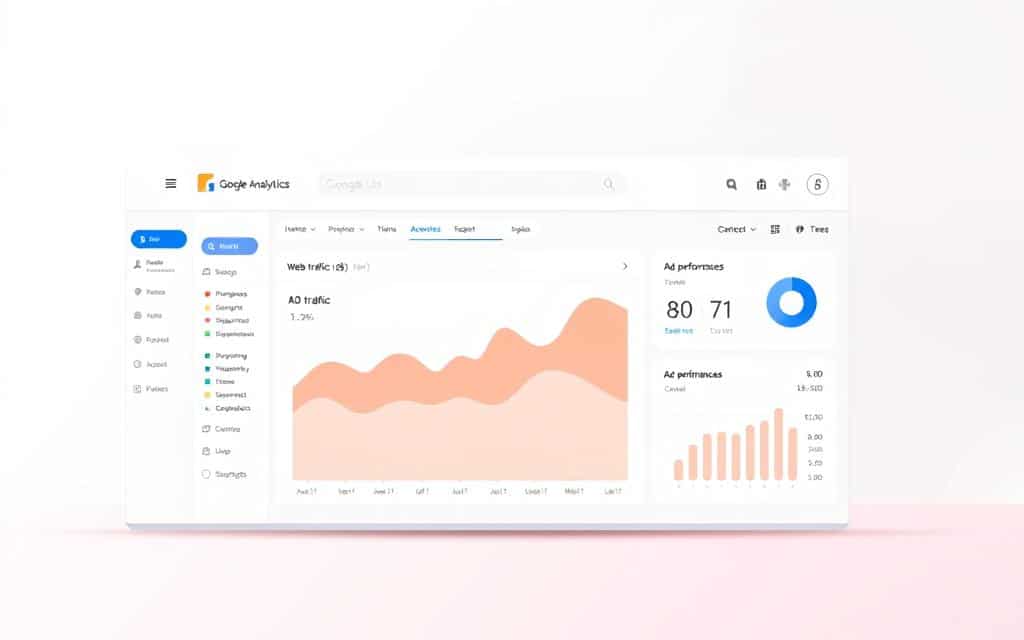
Open GA4 Advertising Snapshot
Go to Advertising Snapshot and read the channel cards. Toggle attribution models to watch credit move. That prevents over‑reacting to last‑click numbers.
Add GA4 engagement columns in Google Ads
In Google Ads add % engaged sessions, events per session, and avg. engagement duration. Seeing engagement next to CTR helps judge landing page quality.
Read clicks, sessions, and users together
High clicks with low engagement usually means a mismatch between ad promise and page content. If clicks exceed sessions, check for repeat clicks or quick bounces where the page never fully loaded.
Quick example
Compare two ad groups. One has high CTR but low engagement and little revenue. The other has lower CTR, higher engaged sessions, and better conversion value. Pause the empty clicks, tighten search terms, and fix the page promise before you spend more.
- Open GA4 > Advertising Snapshot and note top channels.
- Add GA4 columns in Ads for engagement metrics.
- Read clicks, sessions, and engaged sessions together.
- Fix search terms or landing pages when engagement drops while cost rises.
Track conversions and map key events to ad performance
Begin with clear conversion names so you can spot which ads drive real value. A conversion is any valuable action: a purchase, phone call, app install, or sign‑up. Name each action separately so reports match business reality.
Create GA4 key events and import as conversions
Mark key events in GA4 — add_to_cart, begin_checkout, purchase, lead_submit, phone_call. Then import those events into Google Ads under Tools > Conversions. That links your tracking and puts conversion metrics in the main tables.
Compare totals with Conversion Performance (beta)
Open Conversion Performance (beta) in google analytics to compare total conversions with conversions attributed to google ads. This view shows gaps and helps you see which channels assist sales. Note the beta excludes data before March 15, 2024.
Set Include in Conversions and pick attribution
Turn on “Include in Conversions” only for primary goals you bid on. Leave secondary goals off so bidding stays focused. Choose an attribution model that fits your sales cycle—data‑driven once volume exists, or last‑click if you need simplicity.
- Create separate conversion actions for website purchases, calls, app installs, and form submits.
- Set values for revenue actions and estimate lead worth for form submits.
- Review cost per conversion, conversion rate, and conversion value per cost weekly and audit your account links after changes.
Use GA4 attribution models and paths to understand contribution
Attribution shapes what you reward, so I start by comparing models that move credit around.
Simple view: open the Model comparison in google analytics and watch credit shift under data‑driven, first‑click, and last‑click. Data‑driven blends signals. First‑click favors discovery. Last‑click favors closure.
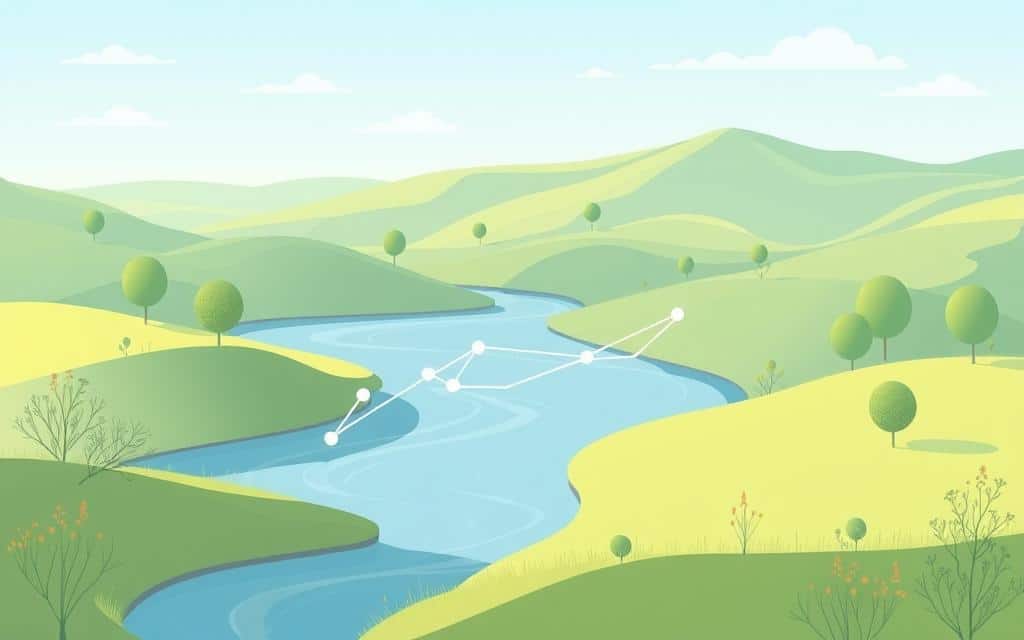
Compare data‑driven, first‑click, and last‑click models
Use this view to split budgets. If first‑click lifts prospecting, keep some spend on discovery while protecting brand budgets that close sales.
Review Attribution Paths for common touchpoints
The Attribution Paths report lists sequences that lead to conversions. Look for repeat assists from paid social or organic search. Fund paths that assist, not just win.
Check Days to key event and set lookback windows
Watch the Days to key event metric. If users take many days, widen lookback windows and smooth spend across the month.
- Open Model comparison to test attribution models and save a baseline.
- Use Attribution Paths to spot assist roles across traffic sources.
- Set lookback windows by typical days between first touch and conversion.
| Model | Typical Lift | When to Prefer | Action |
|---|---|---|---|
| Data‑driven | Balanced credit | Enough conversion data | Use for planning tests |
| First‑click | Prospecting boost | Early funnel focus | Protect discovery spend |
| Last‑click | Closure boost | Short purchase cycles | Optimize search and bids |
Build smarter reports that connect ads, behavior, and revenue
Create a single report where traffic, engagement, and revenue sit side by side. I’ll give step‑by‑step reporting moves you can copy. Keep the view tight and repeatable.
In Google Ads, add GA4 site metrics next to clicks, cost, and CTR
Add % engaged sessions, events per session, and avg. engagement duration alongside clicks and cost. That shows post‑click quality at a glance.
In GA4 Planning, review linked platform reports for cost, ROAS, and campaign results
Open All Channels and platform reports. Confirm cost and ROAS by campaign and align budgets with proven revenue.
Use search terms and ad group themes to refine keywords and negatives
Pull the search terms report weekly. Add winning searches as keywords with the right match type. Block irrelevant terms as negatives.
Monitor Quality Score drivers: ad relevance, expected CTR, and landing page experience
Organize each ad group around a tight theme. Match headlines and landing pages to the theme. That helps Quality Score and lowers CPC.
Quick checklist I copy:
- Add GA4 engagement columns in Ads and save the column set.
- Compare traffic and engagement; pause campaigns when engagement drops.
- Keep one shared report template so the team reads the same data every week.
| Action | Why it matters | Key columns |
|---|---|---|
| Add engagement columns | Shows post‑click quality | % engaged, events/session, avg engagement |
| Review All Channels | Confirms cost and ROAS | Cost, clicks, ROAS, revenue |
| Pull search terms report | Refines keywords and negatives | Search term, clicks, conversions, rate |
| Tighten ad groups | Improves relevance and Quality Score | Keyword theme, ad text, landing page |
Measure ROI and act on insights
Let’s boil ad spending down to one simple profit formula and a few weekly checks. I keep the math small and the steps usable every Monday.
Calculate ROI
ROI = (Revenue − Cost of goods sold) / Cost of goods sold. Plug in revenue from your campaigns and the direct cost of those goods or services. That gives a clear profit ratio you can compare across campaigns.
What to track each week
Focus on conversions, cost per conversion, conversion rate, and conversion value per cost.
- Conversions — total actions that make money.
- Cost per conversion — how much each sale costs you.
- Conversion rate — percent of clicks that become buyers.
- Conversion value per cost — which campaigns return the most revenue for spend.
In your platform, add value columns and sort by conversion value per cost. Pull this data every Monday and compare week over week.
| Metric | Why it matters | Weekly action | Target example |
|---|---|---|---|
| Revenue | Shows cash from campaigns | Report total and week change | $5,000+ per top campaign |
| Conversion rate | Measures landing page and offer fit | Pause or test pages under floor | Min 3% for lead gen |
| Cost per conversion | Direct spend per sale | Cap bids or shift budget if high | Keep under $50 |
| Conversion value per cost | Shows profit efficiency | Move budget to top performers | ROAS > target |
Notes matter. Add ads performance notes when you change copy, landing pages, or bids. That links metric shifts to real actions.
Keep one page of information for the owner: revenue, cost, ROI, and three actions for next week. If ROI is positive but sales stall, raise budget on winners and reduce spend where value per cost is weak.
Quick reference: for a deeper process guide, read this primer on measure advertising effectiveness.
Conclusion
Conclusion — clear next steps.
Here are simple steps that will move your tracking from guesswork to steady profit. Link accounts, add GA4 engagement columns in your google ads view, and check the Advertising Snapshot for real post‑click data.
Pick one primary conversion, set a value, and watch Conversion Performance (beta) to see channel contribution. Compare attribution models and review common paths so budgets match how customers buy.
Use the search terms report, tighten ad group themes, and read clicks next to site engagement. Keep one lean report each week that tracks ROI, revenue, and two core metrics. Track, learn, act, and repeat — that’s the way campaigns improve.
